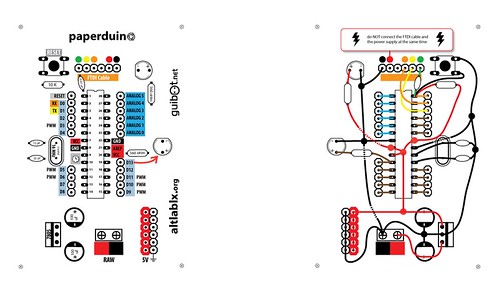Tag: prototype
Laser Etching a PCB with a RepRap by Leonardo
Leonardo has been working on a laser-head RepRap for some time. His latest experiment was etching a PCB with it. Above is the video of the first tests, but go on over to his blog to check out all the details.
Arduino Hack Day
a glove that lights up when you shake hands

This mitten lights up when its wearer shakes hands with someone. It has two exposed soft contacts around the thumb and across the palm which, when bridged by bare skin, turn on the LED embedded on the flower. The mitten itself was created by fashion designer Isabel Tomás, and we then sewed a simple touch switch circuit onto it using conductive fabric and thread. It also works with high fives and holding hands 🙂

Isabel and I designed this as a soft circuits exercise for some upcoming materials workshops. You can find all the instructions and images we prepared for this purpose @ openMaterials:
http://openmaterials.org/2010/03/03/making-a-glove-that-lights-up-with-a-hand-shake/
PAPERduino’s design
This is a fully functional version of the Arduino. We eliminated the PCB and use paper and cardboard as support and the result is.. the PAPERduino 😀
This is the the first version of the layout design, next we will try more designs, and other materials. You just need to print the top and the bottom layouts, and glue them to any kind of support you want. We hope that you start making your own boards. If you do, please share your photos with us, we would love to see them 😉
There is no USB direct connection, so to program the paperduino you will need some kind of FTDI cable or adapter. One of this products will be fine:
FTDI cable from Adafruit Industries
FTDI adapter from Sparkfun

Components list:
1 x 7805 Voltage regulator
2 x LEDs (different colors)
2 x 560 Ohm resistors (between 220oHm and 1K)
1 x 10k Ohm resistor
2 x 100 uF capacitors
1x 16 MHz clock crystal
2 x 22 pF capacitors
1 x 0.01 uF capacitor
1 x button
1 x Atmel ATMega168
1 x socket 28 pin
Female and Male headers
Instructions:
Use a needle to puncture the holes for your components.

Don’t rush, place one component after another and do all the solder work carefully.

Follow the connection lines.

And this should be the final look of your paperduino connections.